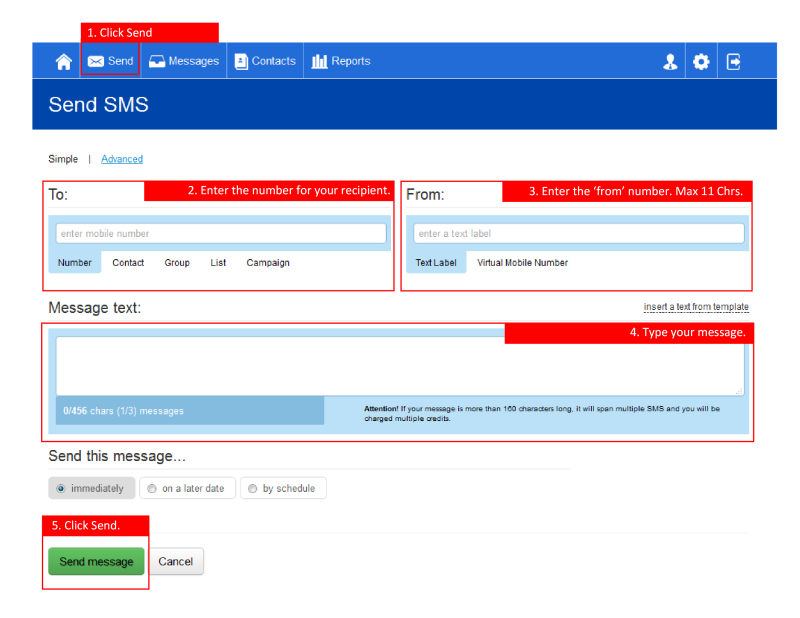Check your Text was Delivered.
When you click ‘Send’, a series of live delivery reports will appear on your screen, which show the status of your message. Messages are usually delivered very quickly, so you may not see them all. As a successful delivery can complete very fast you may not see all of these statuses…
- Pending: the message is on its way to the mobile network hosting your recipients phone.
- Sent: the message has been passed to the mobile network and they are sending it on to your recipient’s phone. Text-Connect are waiting on them to confirm delivery.
- Delivered: Your message has reached your recipients phone, as confirmed by their mobile network.
If your message is delayed or fails, you may see other status updates:
- FAILED: Your message did not reach the recipient.
- UNKNOWN – The status of your message is not currently known, we have had no information from the mobile network regarding it’s delivery or failure.
- EXPIRED – Your text message was not delivered to the phone within the required time. The phone may broken or switched off.
- COMMAND_REJECTED – There is a problem with the phone number. It’s possibly incorrect or not current.
- UNDELIVERABLE – Your text has not reached the phone. Similar to Command_Rejected, there may be a problem with the number.
- COMMAND_FAILED – As per ‘undeliverable’ but for international messages.
If you are sending several text messages in quick succession, you can keep up to date on their delivery status by clicking the ‘Sent’ folder.